Check the availability of meeting rooms in Outlook
Guidance for better utilization of Outlook meeting rooms.
Checking the availability of meeting rooms in Outlook is possible, but there's an easier way.
For office managers, facility managers, and other responsible staff who coordinate multiple meeting rooms daily, managing room availability can be a real challenge. The demand for meeting spaces is often high, and without a clear overview of bookings, double bookings or unused time slots can easily occur. In large companies with numerous rooms and changing requirements, having a reliable and quick way to check availability is particularly important – not only to maintain workflow but also to enhance the user experience for all employees.
Outlook offers a range of features designed to simplify room bookings, but these often fall short for more complex requirements. The Scheduling Assistant in Outlook, however, is a useful tool for keeping track of meeting room availability and avoiding booking conflicts. This guide will show you how to use the Scheduling Assistant effectively to quickly see which rooms are free or already booked, and how to better manage the daily coordination of meeting spaces.
However, it quickly becomes evident that Outlook’s room booking functions have their limitations when used intensively. The ability to view multiple rooms simultaneously is restricted, and there is no central calendar view to display all booked and available rooms at a glance. Especially in organizations with a large number of rooms or multiple locations, administrators often have to check each room individually, which is time-consuming and complicates the process. Additionally, Outlook’s status display is limited: it only shows whether a room is free or booked, without additional details on approvals or specific booking rules. These limitations make it challenging to manage rooms efficiently and fulfill employee requirements quickly and reliably.
This is where arbooMEET provides targeted solutions and significantly simplifies room management. With arbooMEET, administrators gain access to a central calendar view that clearly displays the availability of all rooms. Through intuitive color-coding, it’s easy to see at a glance which rooms are free, requested, or already booked, greatly simplifying organization. Appointments can also be moved directly within the calendar view. Instead of checking each room individually, you can instantly access all relevant information in one clear interface.
Moreover, arbooMEET allows for the setup of flexible approval processes and specific booking rules tailored to your company’s requirements. These features make arbooMEET an ideal complement to Outlook, reducing the workload for office and facility managers while ensuring smooth and transparent use of meeting spaces.
1. Open the calendar in Outlook.
- Start Outlook and navigate to the “Calendar”.
2. Create new meeting
- Create a new meeting by clicking on “New Appointment” or double-clicking on the desired time in the calendar.
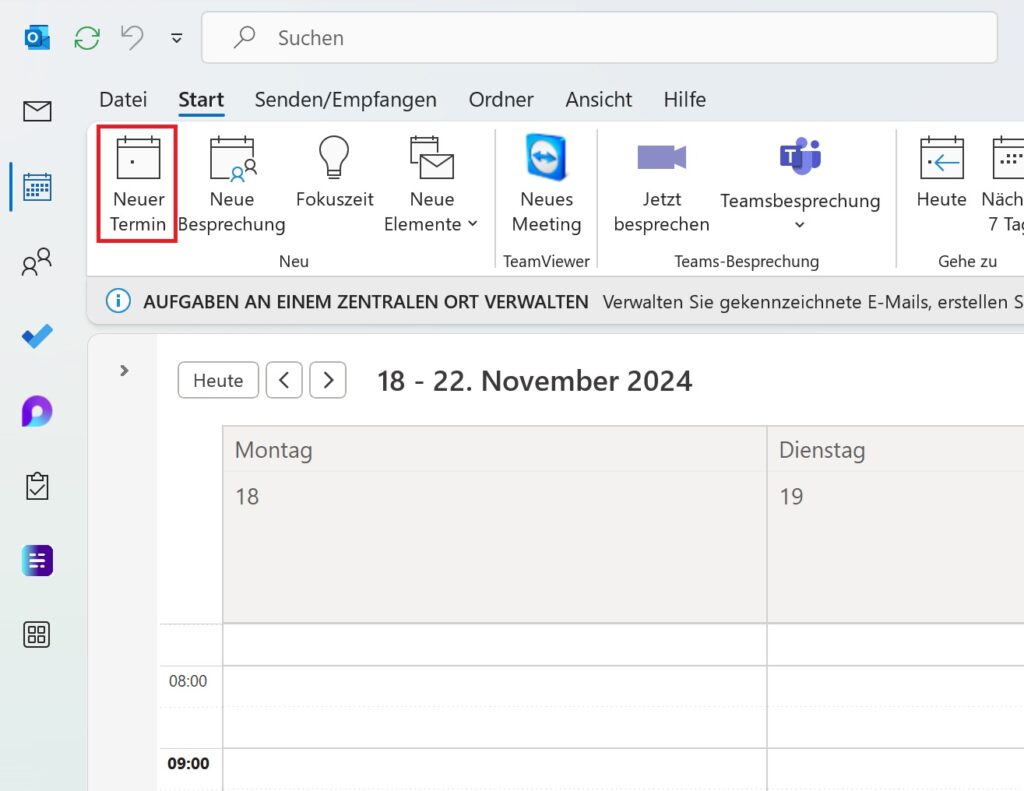
3. Add participants and details.
- Once the sharing policy is enabled, users can submit a room booking request by adding the room to the meeting invitation.
- The room manager will receive an email with the request and can approve or decline it.
- Upon approval, the room will be reserved for the requested time, and the requester will receive a confirmation.
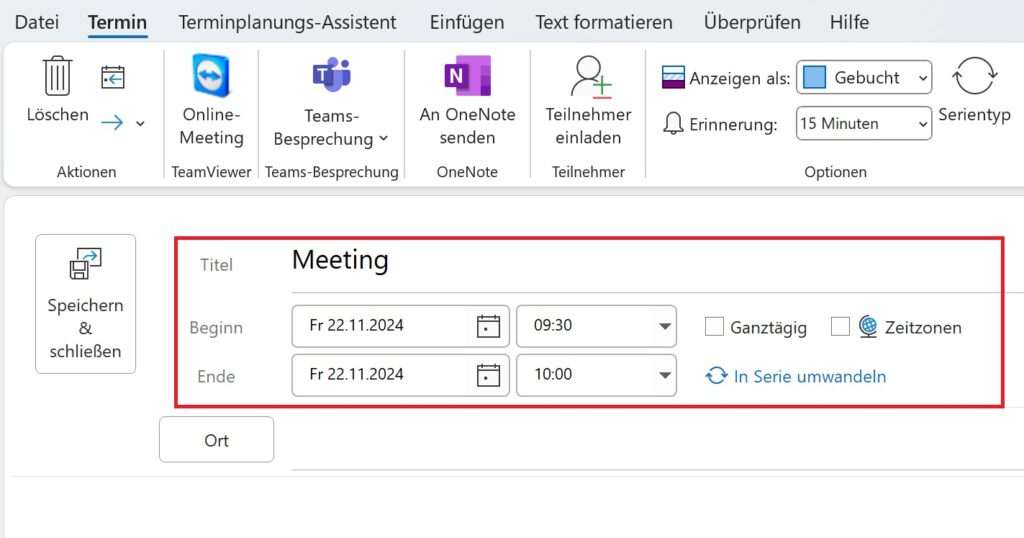
4. Add Location
- In the meeting invitation, click on “Location.”
- In many organizations, conference and meeting rooms are set up as resources in Outlook. If this is the case, you will see a list of available rooms that can be selected.
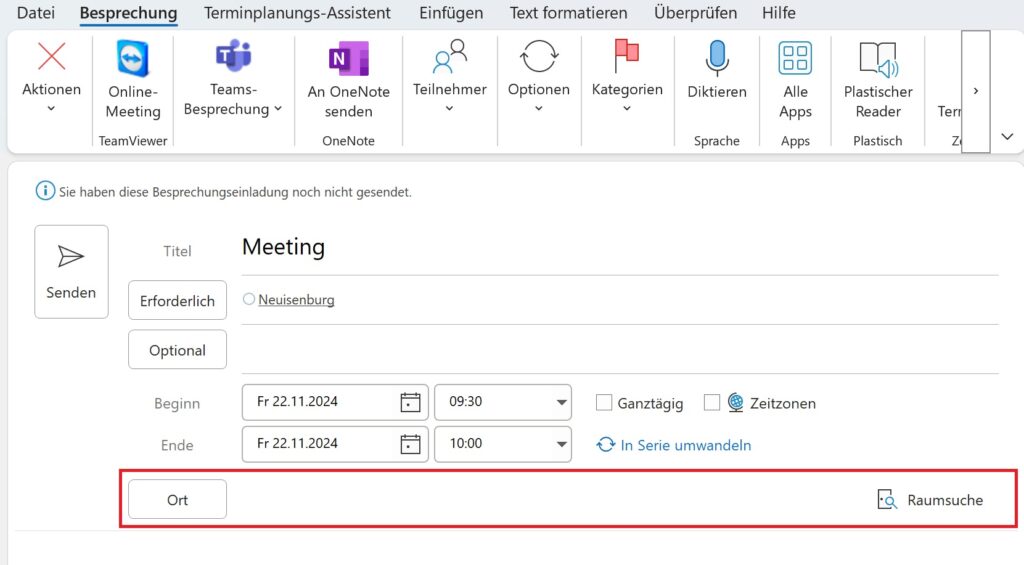
5. Check room availability
- Select the desired room. You can check if it is available at the planned time. If the room is free, it will be marked as Available. If it is occupied, it will show as Unavailable.
- Outlook automatically notifies you when a room is unavailable at the selected time. You can then either choose a different room or adjust the time.
6. Use the Scheduling Assistant
If you want a better overview of a specific room’s availability, the Scheduling Assistant is a useful tool. Here, you can view availability in a calendar format.
- Open the “Scheduling Assistant” in the ribbon menu.
- Under the “Resource” section, add the desired room.
- You can now clearly see when the room is available and adjust the booking if needed.
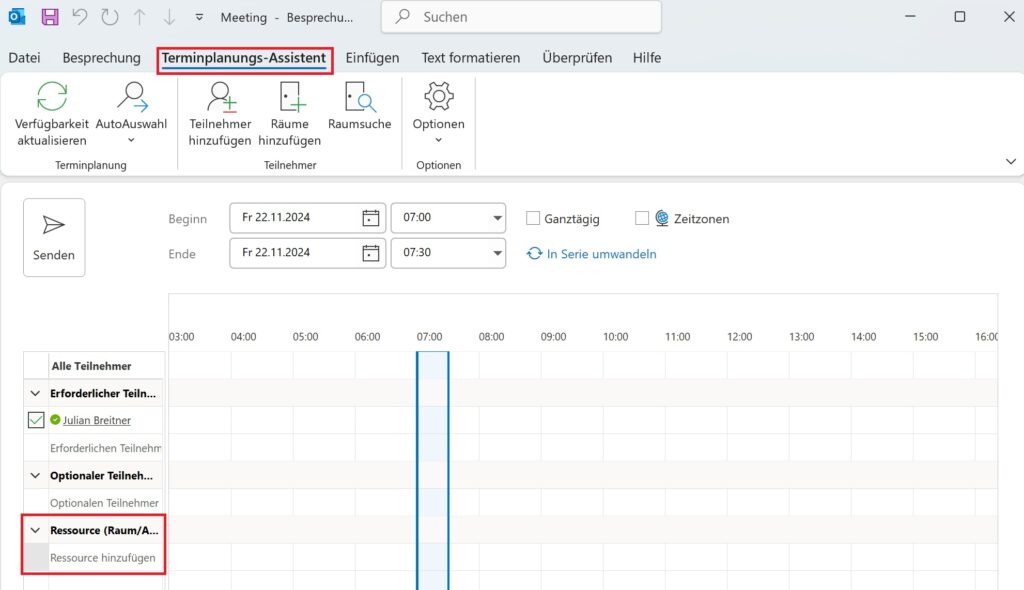
7. Tips
- In some organizations, meeting rooms are required to respond to the invitation for confirmation.
- If you make changes to the meeting, ensure that the room is still available.
- The Scheduling Assistant not only shows the room’s occupancy but also allows you to check the availability of participants! Simply add the person under “Attendees”.
If you need a room frequently, you can add it to your own calendar. To do this:
- Right-click on “My Calendars”,
- Click on “Add Calendar”,
- Select “From Room List”,
- Choose the desired room and add it to your calendar.
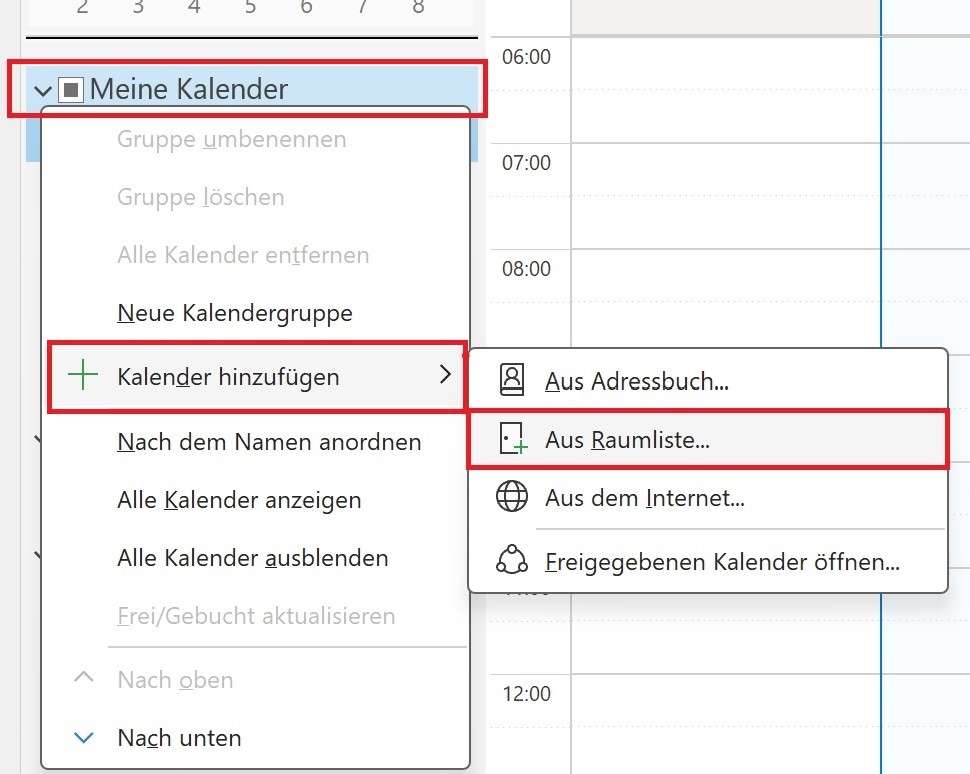
Unlock the full potential of Outlook – with arbooMEET.
Say goodbye to cumbersome workarounds, unclear responsibilities, and fragmented processes when booking your meetings. With arbooMEET, you can add everything you need directly within your Outlook meeting booking.
Feel free to contact us for more information or visit our arbooMEET page.
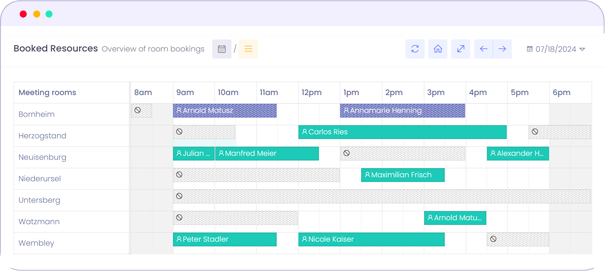
Related Content
Meeting Room Booking as It Should Be, Straight from Microsoft Outlook


